
The steps to sign out of Netflix on your TV may vary depending on which TV or streaming device you’re using. Here are some general instructions for common devices.
Smart TVs:
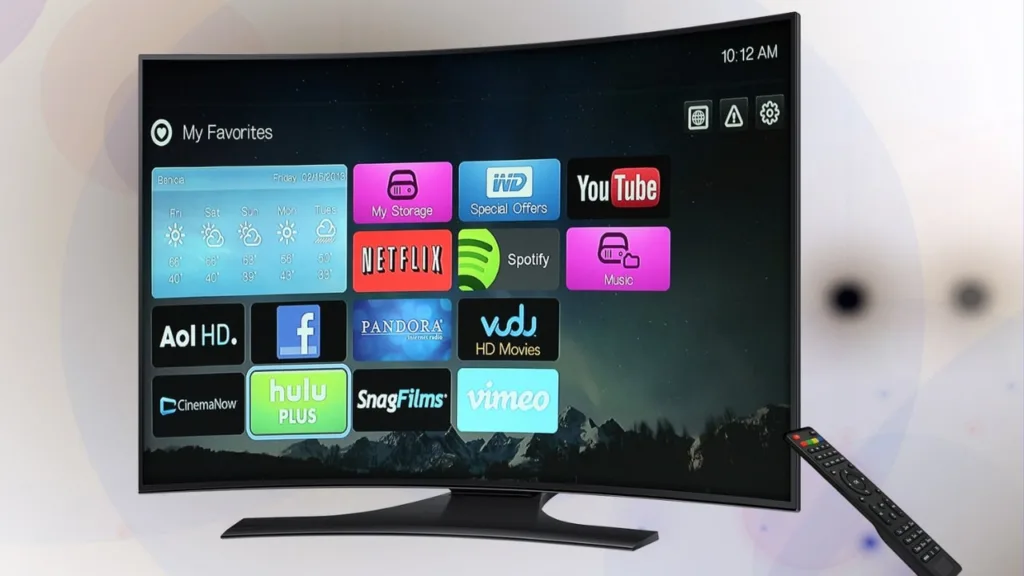
- Open the Netflix app on your TV.
- Go to the Account or Profile Settings section.
- Look for the option to sign out or log out.
- Select the option to log out of Netflix.
Roku devices:

- Go to the home screen of your Roku device.
- Scroll to the Netflix app and highlight it.
- Press the asterisk (*) button on your remote to bring up the options menu.
- Select “Remove channel” or “Remove app” to uninstall Netflix from your Roku device.
- Reinstall Netflix from the Roku Channel Store if you wish to use it again with a different account.
Amazon Fire TV devices:

- Navigate to the home screen on your Fire TV device.
- Scroll to the Netflix app and highlight it.
- Press the Options button on your remote (three horizontal lines) to bring up the context menu.
- Select “Manage installed applications” or a similar option.
- Find and select Netflix from the list of installed apps.
- Choose the option to uninstall or remove the app to log out of Netflix.
- If you want to use Netflix with a different account, reinstall the app from the Amazon Appstore.
Apple TV:

- Open the Netflix app on your Apple TV.
- Go to the account or settings section within the app.
- Look for the option to sign out or log out.
- Select that option to log out of Netflix.
Chromecast:

Since Chromecast does not have an interface of its own, you need to use your mobile device or computer to manage your Netflix account.
- Open the Netflix app on your mobile device or computer that is connected to the same Wi-Fi network as your Chromecast.
- Tap on the “Cast” or “AirPlay” icon within the Netflix app.
- Select your Chromecast device from the list.
- Once the video starts playing on your TV, tap on the “Cast” or “AirPlay” icon again.
- Choose the option to stop casting or disconnect to log out of Netflix.
Please note that these instructions are general and may not apply exactly to your specific device. If you are unsure about the steps to log out of Netflix on your TV, it’s recommended to refer to the user manual or support documentation provided by the provider.
Leave a Reply